Sharing data in folders with client users
Sharing data in Crunch is simple: when you share a folder in Crunch, the user is able to see all datasets, views, and subfolders saved in the folder. Only users with 'Manage users' permission can share folders with users.
Related articles
The following describes how you can share a folder with a client user in Crunch.
Sharing a Folder with other users in Crunch
To share a folder with someone:
- Open the Crunch web app and navigate to the folder you wish to share.
- Click the
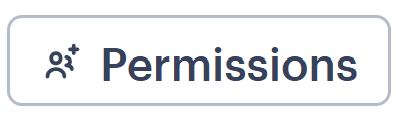 button in the top right of the screen to open the permissions page, which lists all users who have access to this folder. Click the Clients tab to see all client users. You can use the filter to find a user by name or email address:
button in the top right of the screen to open the permissions page, which lists all users who have access to this folder. Click the Clients tab to see all client users. You can use the filter to find a user by name or email address:
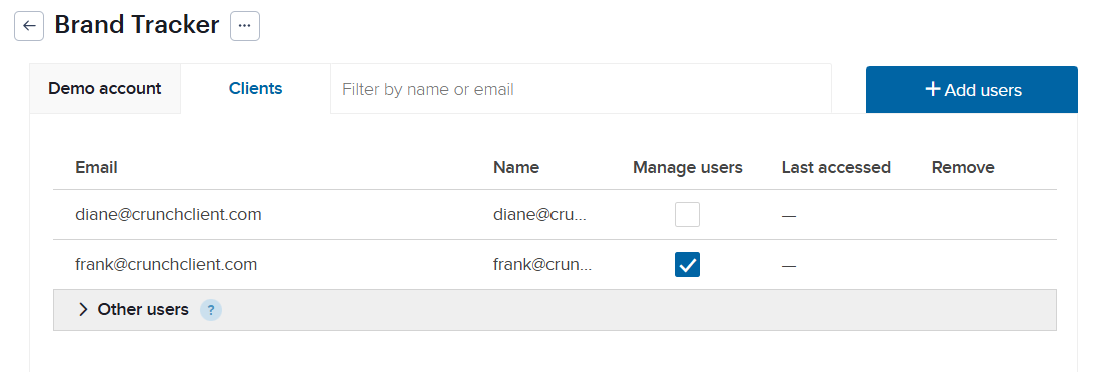
- Users who have access to this folder because they have permission at a higher level folder are shown in the ‘Other users’ section. Click on the caret beside ‘Other users’ to expand this list of users.
- Client users appear in the tab labeled 'Clients'. Depending on your permissions, you may only see the clients tab. Click here to learn more about adding users to your organization:
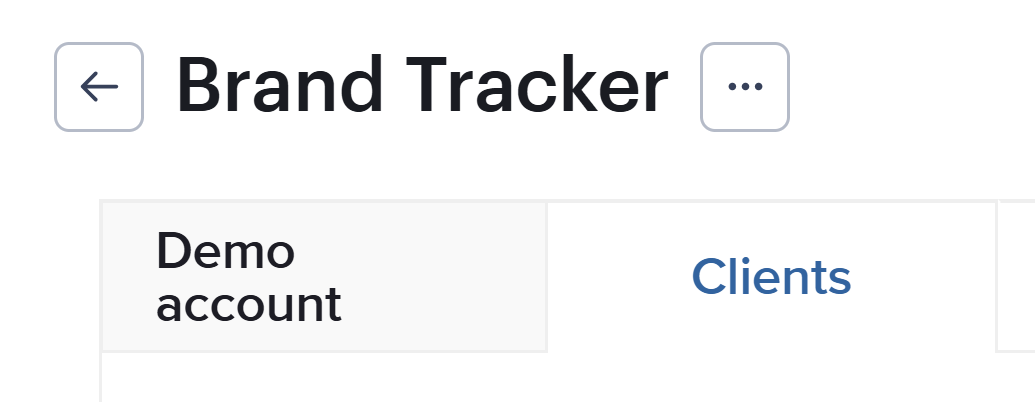
- On the Permissions page, click the + Add Users button to add a new user to the folder.
The 'Add users to folder' panel opens:
- Enter the following:
- User type — Select ‘Client’ to add a client user. This field is hidden if it does not apply to your user type or organization.
- Users — The user’s email address.
- Assign the following applicable permissions:
- Manage users
- Send email notifications — Check the checkbox to send the user an email notification letting them know they have been added to this folder. Typing a message will automatically check the 'Send email notifications' checkbox.
- Click the Send invite button to add the user and optionally send the email notification to the user. This user can now access the folder — including all datasets, views, and subfolders saved in the folder.
- Click the
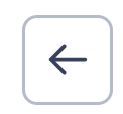 button to return to the contents of the folder.
button to return to the contents of the folder.