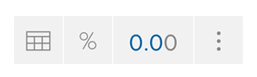When you open a dataset, the dashboard of the dataset will load. You can navigate to card view by clicking the Variable Summaries icon in the view control at the top of the page:
In card view you can browse top-line summaries of each variable in a series of cards. Each card represents a single variable — the number of cards you can see at a time will vary based on the card widths and the width of your display.

Browse through variables by clicking the arrows on the left and right or by using your left/right arrow keys.
The sidebar on the left displays all the variables in the dataset, typically organized into a series of groups by the dataset owner. Click a group name open it. Click a variable to navigate directly to it.
Searching for a variable
In larger datasets, it may be helpful to search for a variable. Click the search icon in the upper right corner to open the search tray. From here you can search for a variable by name, description, alias, or category name (e.g. searching for “Male” would find the variable “Gender”).
Using the Display Controller
Use the Display Controller at the bottom of the screen to change display settings.
If you don’t see the display controller, move the pointer towards the bottom of the screen to reveal it