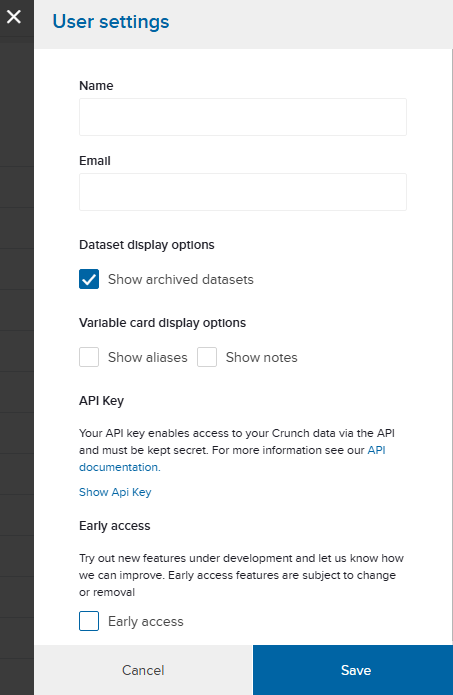Changing user settings
The user settings menu allows you to change your display name as well as make global setting adjustments that apply to your view of all datasets.
Viewing your user settings
To open your user settings, click the account icon in the top right to open the menu. Then, select User settings.
- The User settings panel opens:
Changing user settings
The user panel contains the following settings, which you can adjust. When finished, click the Save button.
- Name
- The name that displays for you within Crunch.
- The email address you use to sign in to Crunch. This setting is read only. If you need to change to your email address, contact your administrator.
- Dataset display options
- Check the 'Show archived datasets' checkbox to see archived datasets when browsing the datasets list. See Navigating Datasets for more information.
- Variable card display options
- Use these options to determine whether variable 'aliases' or 'notes' are displayed on the variable card. These values can also be seen in Variable Properties.
- API Key
- See the API Keys article for more information.
- Early Access
- Enable early access (by checking the checkbox) to turn on features and interface layout updates that are still being developed. These features are subject to change or removal without notice. If you have feedback on an early access feature, we’d love to hear about it at support@crunch.io. If an early access feature is causing issues, you can always return to user settings and disable them.